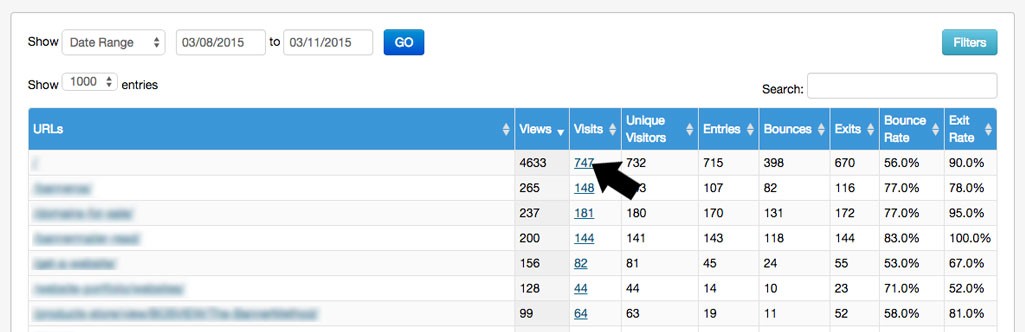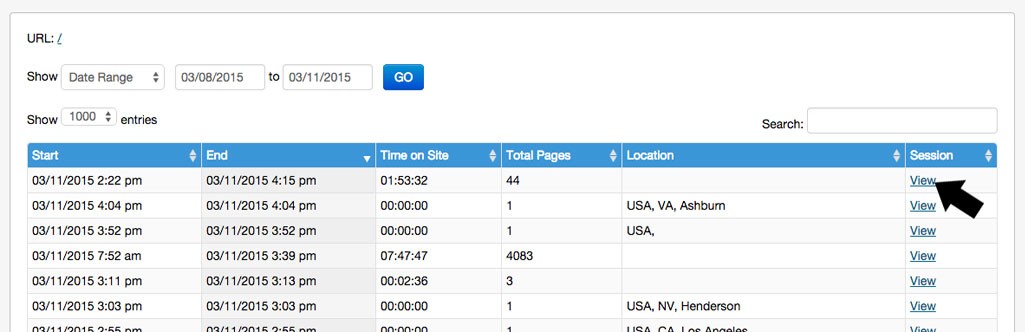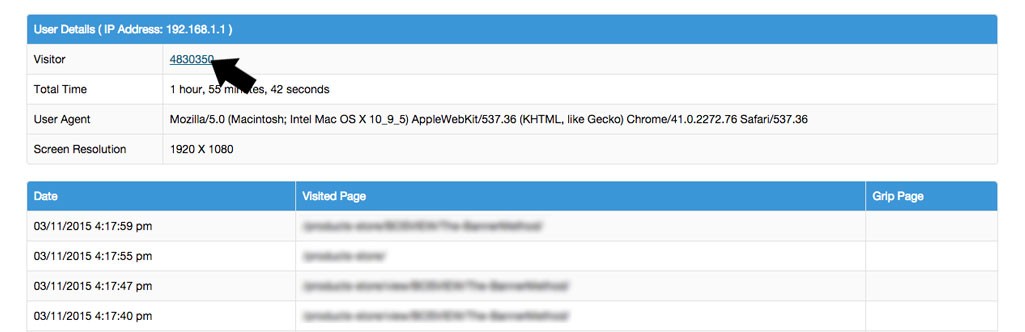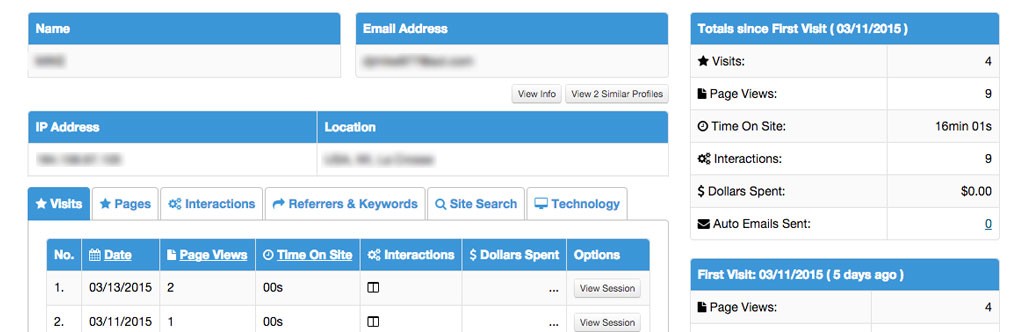BannerOS Statistics and Visitor Profiles
BannerOS not only offers a powerful website management system but also includes real time, in-depth website statistics. When your website is being powered by BannerOS then right now it’s tracking click through rates, number of visits, referring websites and that’s just the start! With BannerOS website statistics, you can manage your business and possibly raise earning potential by making adjustments according to trends your statistics help you discover.
Here is an in review of the various statistical data collected by BannerOS.
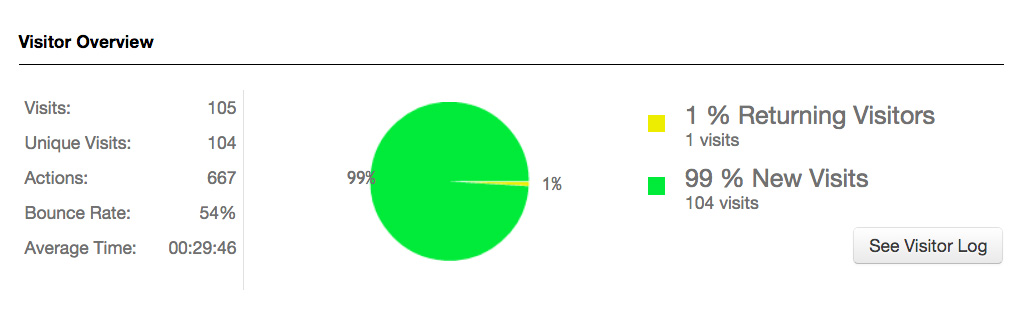
Visitor Overview
Based upon the selected data range, this section provides you with an easy to read pie chart consisting of returning visitors and new visitors. This data can help you discover if your website is attracting repeat visitors. Repeat visitors means you are giving them a reason to return. A high percentage of New Visits means that you aren’t seeing people return.
The overview displays visits, unique visits (number of visits made to your website by a single device), actions, bounce rate, and average time on the website by your visitors.
From here, you can get more in depth information on the latest individual visits by clicking on the “See Visitor Log” button. It will direct you to a page with specific details such as date and time visitor viewed your website, if they were referred from another website, what page they entered, how many clicks during length of time on website, total time spent, and their location as well as an IP address.
You can sort this data by clicking the column in which you want to sort. Click once to sort from least to greatest, click again to sort the other direction. Also you’ll see that the IP address is underlined. When clicked it will give you user details: total time on page, user agent, location, date & time, and visited pages. Click on the visitor’s ID (numbers) next to where it reads “Visitor” in the column directly across from it. This will direct you to that visitor’s profile.
Visitor Profiles
Visitor profiles is one of the best features of BannerOS. Unlike most statistical programs that provide only summary data about what’s happening on your website like the Visitor Overview, Visitor Profiles give you a comprehensive look into individual visitors.
With this tool, you can follow the path of a customer from page to page including how long they spent on each page. You can see which blog articles they’ve read, which products they viewed, and even determine what led them to purchase. For example, maybe you wrote a newsletter profiling a product you sell. You can follow that customer from when they opened and read the newsletter, clicked on the product link and made the purchase!
The first thing you will see once you go open a specific profile is the IP address(es) and location(s) of their visit. Below that is a table consisting of 6 separate tabs:
- Visits: This provides a date of every single visit, all page views, overall time on site, each interaction, dollars spent, and an option to view the individual visiting session.
- Interactions: This shows what interactions this visitor took on website (engaged in a chat, subscribed to newsletter, filled out a form, etc.) Interactions are enabled by Grips. The more Grips you have integrated into your website, the more interactions a visitor can take with all of those interactions tracked here.
- Pages: This tab provides you with a list of all pages a person has visited proving an opportunity to see how a person is navigating throughout your website.
- Referrers & Keywords: This lets you know if a visitor clicked on a link from another website to get on your website and what website it was. If a person visited from a search engine see what keywords led them to your website. Note that Google limits a lot of the information they send to publishers about keywords unless you purchase Adwords.
- Site Search: This tab shows you what a visitor looked searched for on your own website and provides the results that came in for their specific search as well as anything they clicked from those search results.
- Technology: Tells you what operating system they’re using, which browser they used, what their screen resolution was, and how many times they’ve visited.
Tables on the right hand side of the visitor’s profile consist of data broken down to sort by totals of all visits and a quick overview of their very first and most recent visits. You can can choose View Session for either the first or latest visit of the tables with that option you will be directed to a page to see the details of an individual visiting session by that visitor.
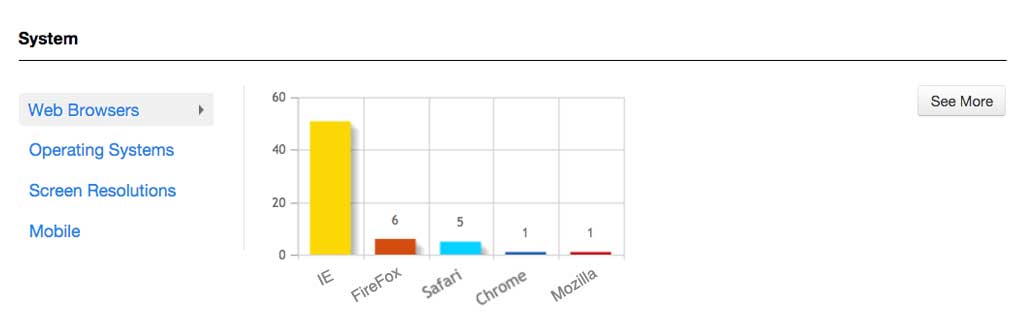
System
- Web Browsers: Bar graph showing top 5 web browsers that visitors are using to view your website.
- Operating Systems: Bar graph showing top 5 operating systems that visitors are running on their devices.
- Screen Resolutions: Bar graph showing top 5 screen resolutions that visitors are using when viewing your website.
- Mobile: A pie chart showing what percentage of visitors are using a mobile device to view your website.
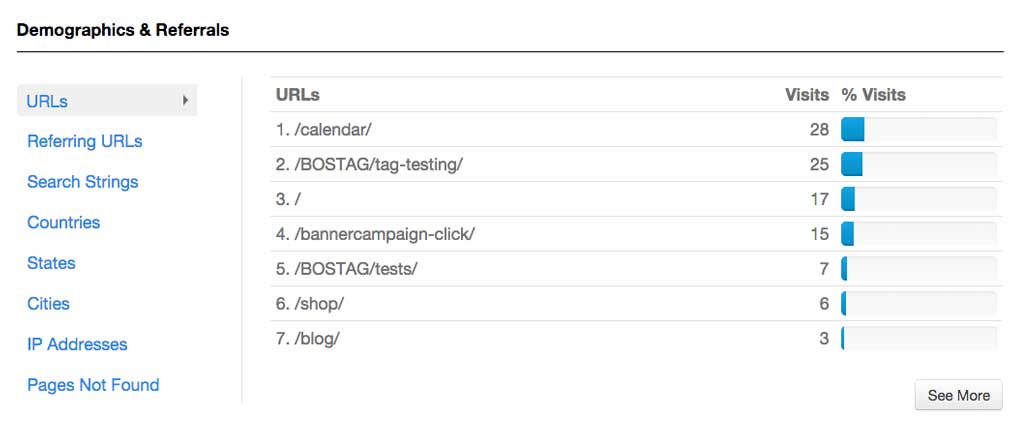
Demographics & Referrals
- URLs: Shows a listing of the top 7 pages visited on your website. If you want to dig more into it you can choose to “See More”, it will provide you with: URLs, visits, unique visits, how many people entered from that page, bounce rate, & exit rates.
- Referring URLs: A list of the top 7 referring URLs to your website. A referring URL is the page from which a visitor clicked a link to reach your website. Choose to “See More”, it will take you to a page with a table consisting of: Referring URLs, visits, actions, average time, and average time on overall website.
- Search Strings: A listing of the top 7 search strings used to find your website. You can select to “See More” which will bring you to a page with a table about: Keywords, visits, actions, average time on website & page, bounce and exit rate. The search strings section can be vital to helping you improve the content on your own website. For example, if you see people searching for specific keywords on your website, but you don’t yet have any results, then that can provide you with insight on what content to add to your website.
- Countries: A listing of the top 7 countries from where you get visits. To view all countries of all visitors click on “See More.” Countries in this list include countries that are not excluded from your statistics. If your organization over serves a particular country, then you may chose to exclude international visitors from your statistics so it doesn’t skew your results.
- States: A listing of the top 7 states from where you get visits. To view all states of all visitors click on “See More.” Knowing from where visitors are coming can provide you the information needed to potentially start a marketing campaign geared toward a particular state. You may also want to investigate further and see if you want to open an office location in that state if it is a state in which you don’t currently do business.
- Cities: A listing of the top 7 cities from where you get visits. To view all states of all visitors click on “See More.” You can view the highest number of visits by city which could be useful if your business focus on business in a single state.
- IP Addresses: A listing of the top 7 IP addresses that visit your website. An IP address is a numeric table assigned to every digital device that accesses the internet. Choose “see more” to view: all IP addresses, visits, actions, average time on page, average time on website.
- Pages Not Found: A listing of the top 7 IP addresses that are not found on your website. Pages not found may be caused by broken links within your site, visitor error when typing URLs into the address bar, or from spambots. When you choose “see more” it will bring you to a page with a table consisting of all (pages not found), URLs, how many views for each one.
- Data Snapshot: This line chart provides you with data about visits, page views, search strings, and referring URLs for the date range you’ve selected at the top of the page. Click the boxes and click “Go” to compare different values across the chart.
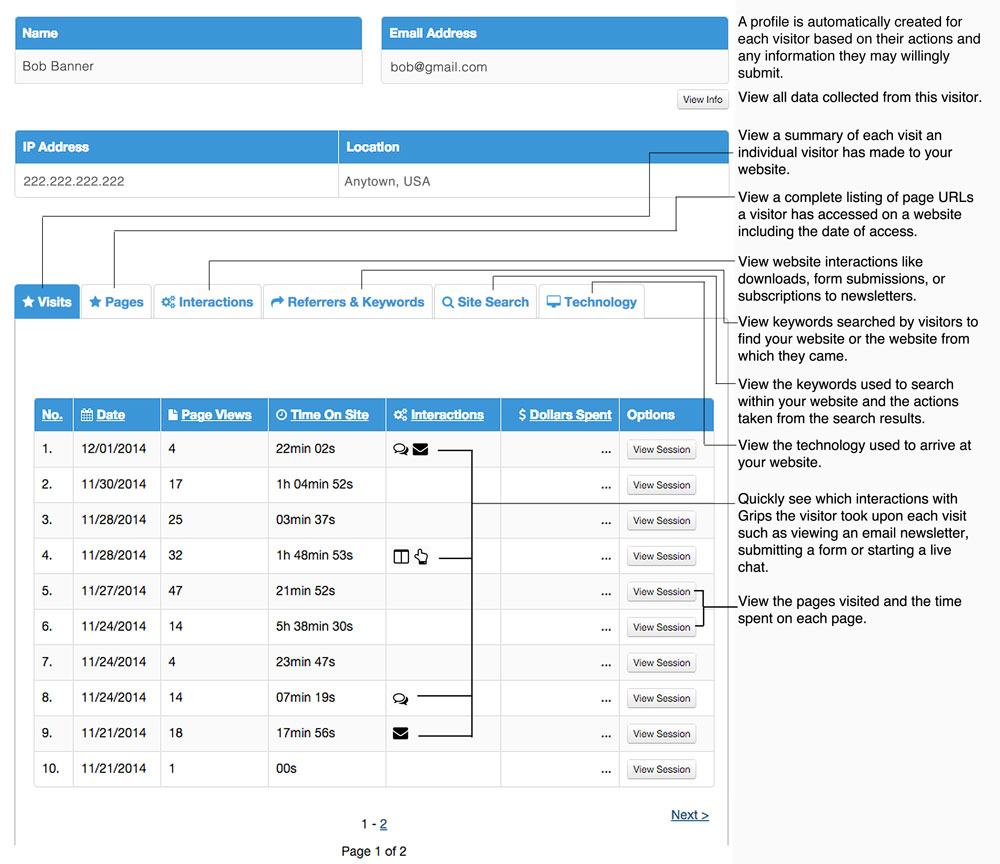
Individual Visitor Profiles
When you view an individual visitor’s session you have the option to click through to their visitor profile. The visitor profile contains all known information about a particular visitor. It tracks all of their visits and provides you with a complete history of everything they've done throughout your website.
There are numerous statistics laid out for you by day, week, month or year. All with colorful easy to read graphs and data. Check which of your websites pages are visited most often, how customers get to your website by viewing referring URL’s, you can even view popular keyword entries people are using that lead them to your site. These tools are vital to determining marketing strategy, and website optimization. The more Grips you utilize, the more opportunities you have to capture visitor data and dig deep into how people are using your website.
Want to see data in a particular way? Let us know since we’re always looking for ways to improve how you can use BannerOS to grow your business. With BannerOS, you have a wealth of information about what’s happening with your website. This included functionality can help you put your website to work for you today!