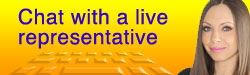Edit Marker-Based Layouts
Follow these steps to edit marker-based layouts for things such as blog and product listings. This applies to BannerAlbum, BannerBeat, BannerLocate, BannerMerchant, and BannerRSVP.
- From the Grip Dashboard, click the main Grip menu in the top navigation and choose Layouts, or click the Layouts icon from the tabs.
- Locate the layout you wish to edit, and click the View button.
- From the Options drop down, choose either Modify Listing Layout or Modify Display Page Layout. Listing Layouts, as the name suggests, control the listing of the content (listing of blog articles, listing of products, etc.) Display Page Layouts control the layout of the individual blog articles, product details pages, and location details pages.
- When modifying the layout, you can see a list of available content markers below the WYSIWYG editor. These markers can be used inside the layout to output the various pieces of content such as blog titles, publish date, entry text, product titles and descriptions, etc.
For BannerMerchant...
When viewing the layouts, you'll most likely have two options - BannerMerchant Category Listing and BannerMerchant Default Product Listing. As the names suggest, the Category Listing controls the layout of product category listings and Default Product Listing controls the layout of the product listing and details pages.