Email Tutorials
 Any System |
 Mac |
 PC |
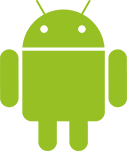 Android Apps |
 iOS Mail |
How do I access webmail?
Webmail can be accessed by going to https://username.bannerview.com/webmail/
Replace "username" with your BannerView.com primary account plan name (This is the name of your hosting plan you see when you're logged into your account on BannerView.com, not your email address).
How do I prevent legitimate emails from going to Spam or Junk folder in Gmail, Yahoo, Outlook, etc?
Here are a few things you can try:
- Select the message that went to Spam and click the Not Spam or Not Junk button to move it back to your Inbox.
- Ensure the person's email address is in your Contacts list and is not in your Blocked address list. Be aware that some messages from contacts that contain spam-like content may still end up in your spam folder.
- Create a filter so messages are never sent to Spam. Learn more at the links below:
How do I switch my email provider from BannerView.com to Office 365 or Google Apps?
Create an account with Office 365/Google, but have the DNS kept pointed to us. They typically ask for you to setup a TXT or CNAME record to verify that you have control of the domain. You'll need to provide that information to us so we can add the record and you can verify ownership of the domain. Do this by opening a support ticket within your BannerView.com account.
After we add the record, you'll confirm it with them.
Once that's done, you'll setup all of your accounts with them and provide us with the host records that they require. We'll set those up on our end and then email will begin to be delivered to your accounts with them. At that time, you'll no longer have access to the emails in our server so you'll want to make sure you do a final check of the email before we change the records to Office 365 or Google.
