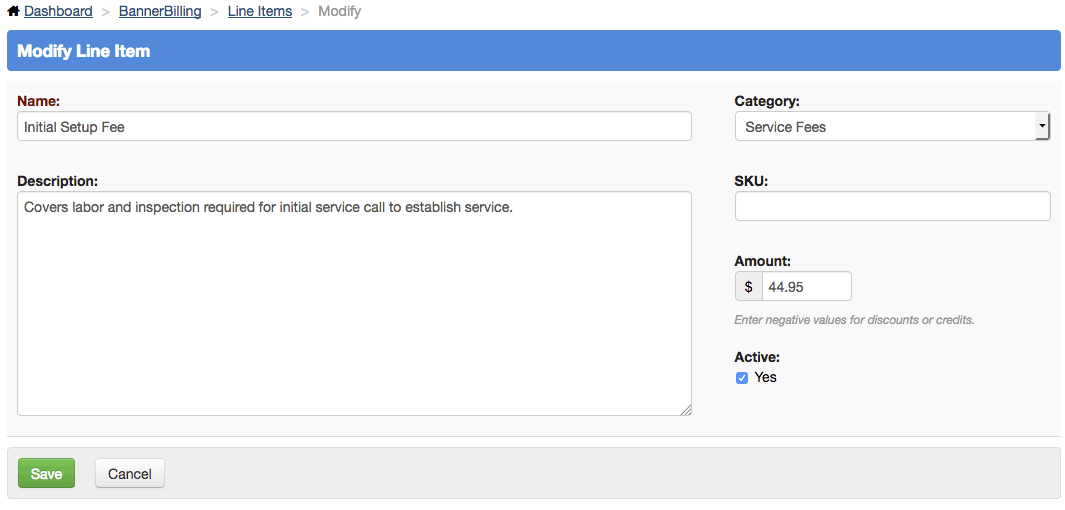BannerBilling: Create & Modify Line items
Whether yours is a monthly service or delivered as needed upon request, line items are the charge details your customers see on their statements and invoices. BannerBilling lets you store and manage individual line items for reuse.
Line items can be created from the Line Item Management screen, accessible from the dashboard by clicking 'Manage Line Items', by clicking 'Add New Line Item' from the 'Transactions' drop down menu, or while creating statements or invoices manually.
Line Item Categories can be created also, to help with organization as they accumulate, by clicking 'Add New Category' from the 'Transactions' drop down menu, or by populating the new category fields on the New Line Item screen.
The following screenshot shows an example of creating a new line item and category in one step from the Add New Line Item screen.

Upon successful creation of a line item you'll be taken to the Manage Line Items page, which will have a searchable list of all current line items. You can filter for a specific item or category by typing the name into the search box.
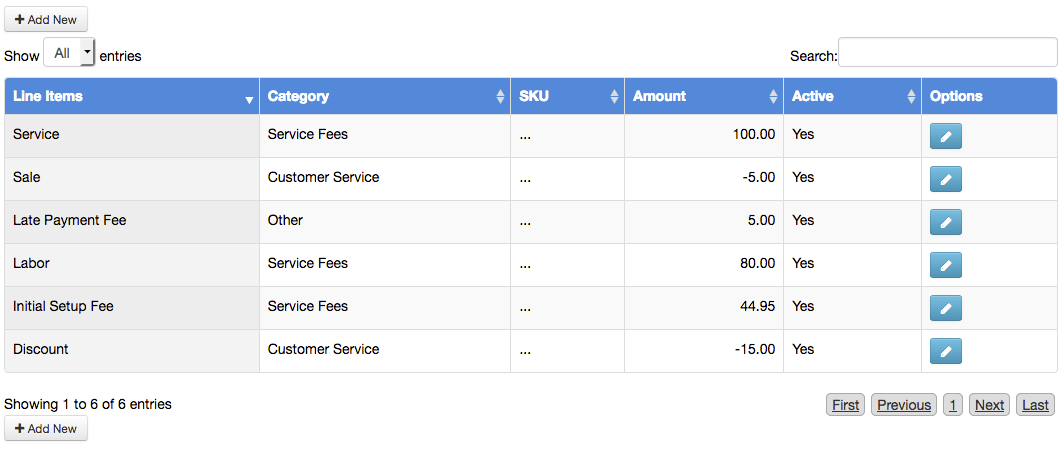
The pencil icon under options will let you modify a line item, but it should only be done when absolutely necessary as it could potentially affect customers with recurring invoices.